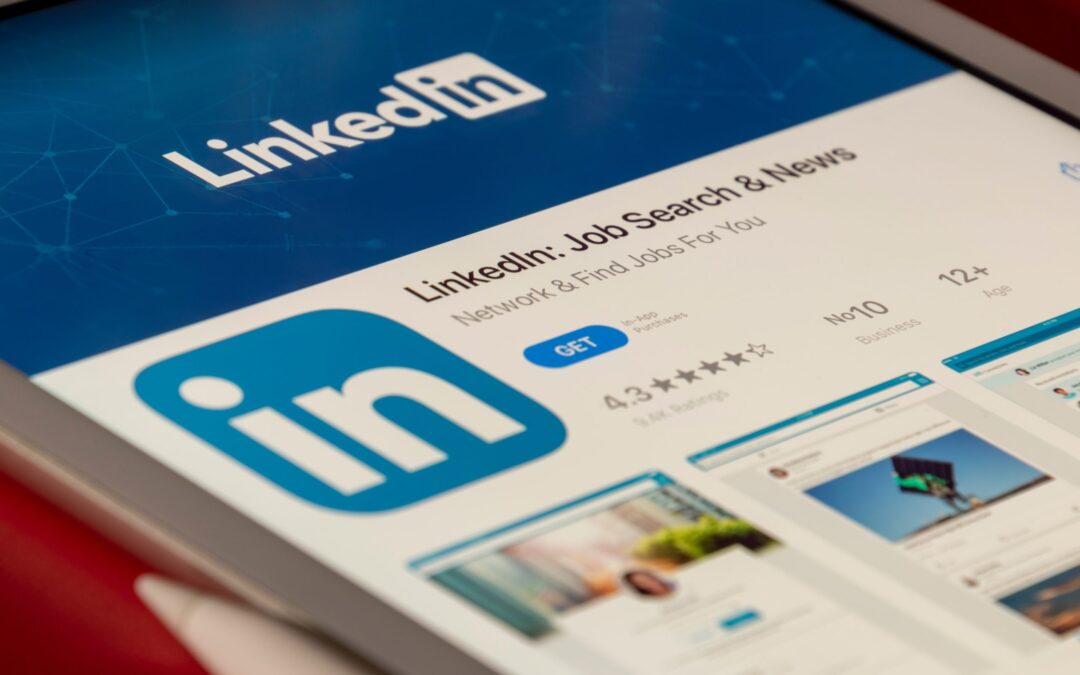LinkedIn Profile Tips: 6 Ways to Make Your Profile Stand Out
Are you looking for ways to optimize your LinkedIn profile? Well, you’re in luck! Keep reading to find out more! From how to take a good LinkedIn photo to writing a headline that stands out, our expert team of digital markers at IMG brings you the best LinkedIn tips to help you get your profile noticed.
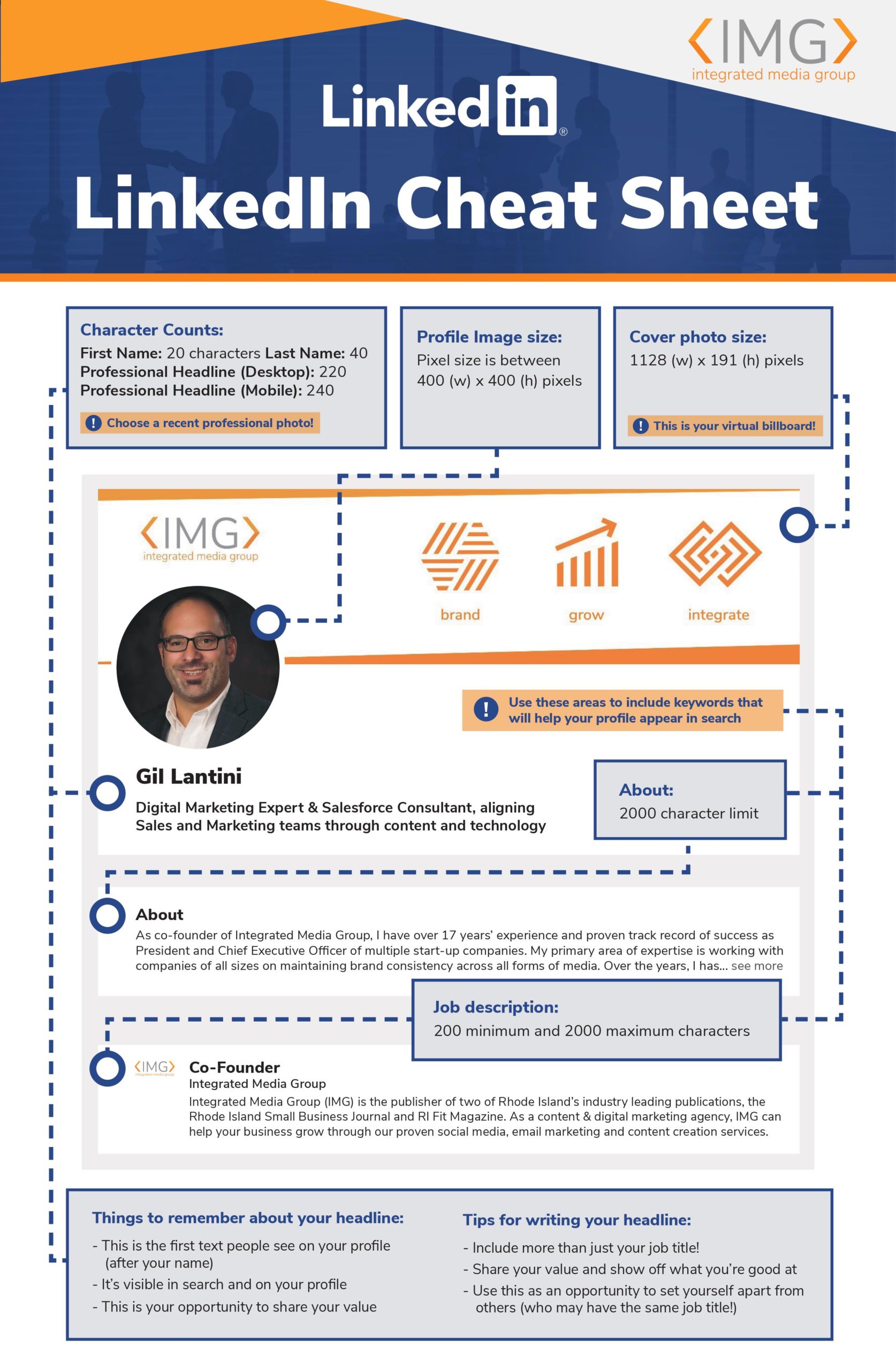
1. Choose Your Headshot Wisely
Select a Recent Photo
We’ve all heard the story—a date shows up only to look nothing like their profile picture. Refrain from using outdated photos or filters that distort your appearance. Choose a picture taken recently (within a few years), and of course, make sure it does in fact look like you.
Make Sure It’s High-Resolution
The correct size for a LinkedIn profile picture is 400 x 400 pixels. While larger files up to 8MB will also work, you can prevent your photos from appearing blurry by avoiding small images or ones with low resolution.
Use Natural Light
Lighting can make or break even the best picture. Natural lighting produces a softer effect and typically yields the best results. Try planning to take your photo on an overcast day or find a shady spot outside that’s out of direct sunlight.
We’ve written tips for uploading your company logo image for those creating a LinkedIn business page that you can read here to find out more.
2. Make Your Headline Stand Out
Your headline is displayed at the top of your profile and in search results. It is one of the first things people see when looking for you on LinkedIn. Make it pop! Don’t just put your job title; add some context and highlight one of your specialties. Include numbers to make your accomplishments more quantifiable. Be creative and have fun with it!
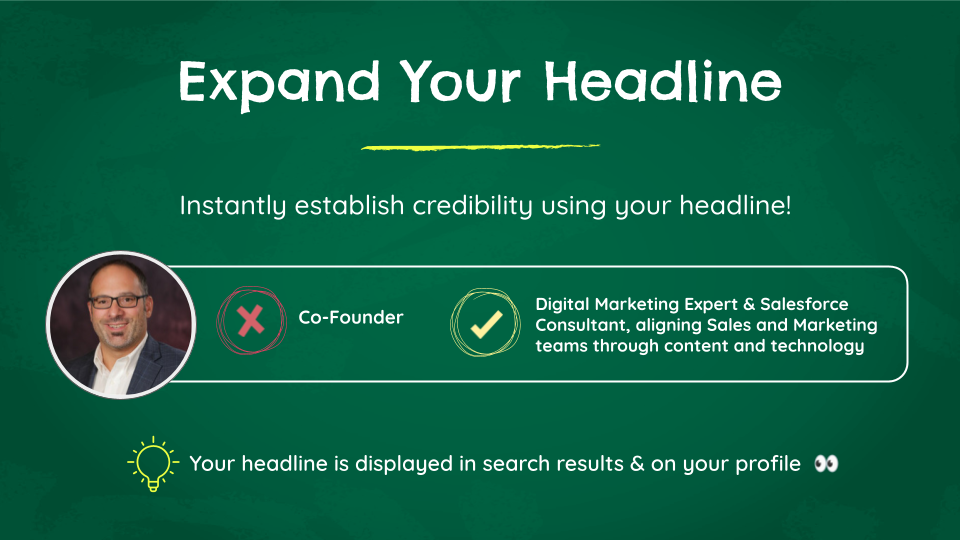
Like your resume title, your headline advertises the best version of your professional self and advertises what you can offer. Just remember to keep it concise. You only have 120 characters to work with, after all. Think about writing for your target audience. Employers? Potential customers? For example: Digital Marketing Strategist | Boosting clients brand awareness by creating winning digital campaigns
3. Craft a LinkedIn Summary That Tells Your Story
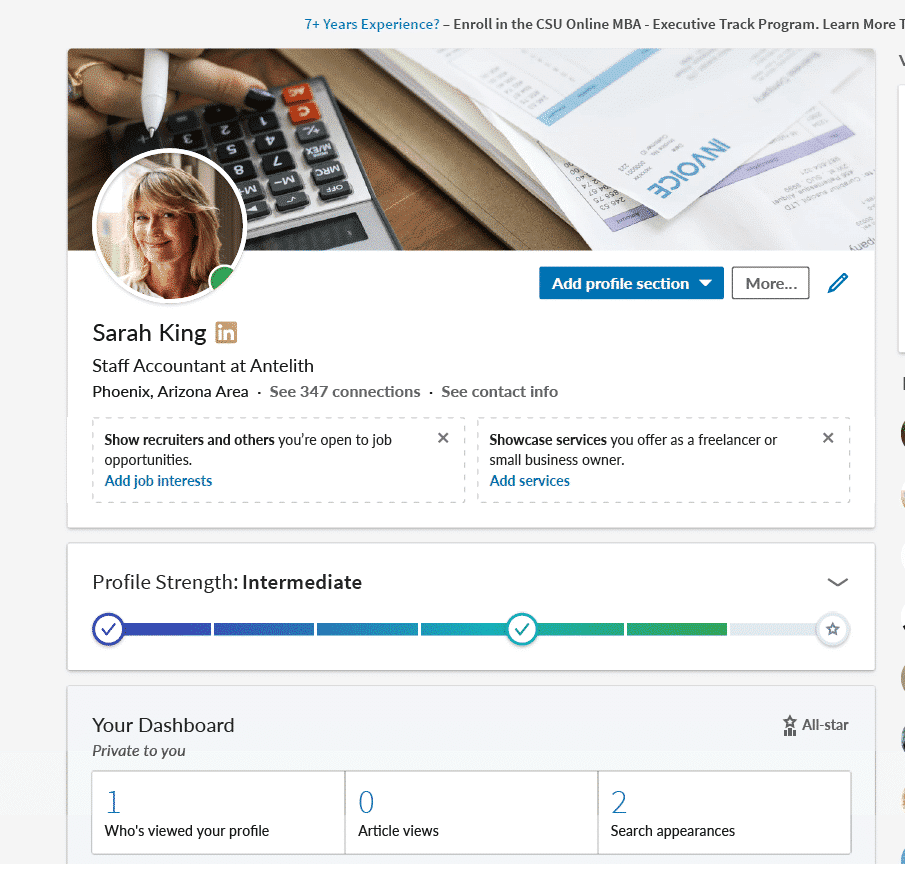
Source: LinkedIn
Your LinkedIn summary allows you to tell your story, reveal personal insights, and expand upon your headline. Instead of sounding redundant and listing your prior work history, paint a professional picture that represents who you are. Try to include keywords that summarize your skillset. And most important—be authentic. Create meaning by giving your audience a small glimpse into the how and why you got here.
4. Showcase Your Work Experience
Dwindling Attention-spans are on the rise these days, so keep it brief! Since LinkedIn already lets you upload your CV to your profile, this section should touch ever so slightly on your work experience. List any jobs relevant to your current or future field, followed by a couple of bullet points that highlight responsibilities for that role or any exciting projects you completed.
Use appropriate keywords—and the key word here is appropriate (Get it) to SEO optimize your profile. Don’t just throw in words like ‘creative” or ‘innovative’ so that you can bulk up and fill in leftover white spaces. Make them strategic. If your work experience can’t back up or provide anecdotal support to your keywords, it’s a clear indicator that they probably shouldn’t be there.
5. Request a Recommendation
Think of any time you’ve looked up a restaurant or searched for a product to buy, the negative reviews don’t look so good, eh? Your LinkedIn profile operates the same way. While editing your profile, you’ll see a link that says Ask for Recommendations. Click on it. Choose the reason for your recommendation, and then select members from your list of connections.
A glowing review from a previous client not only gives you instant credibility, but it sparkles the same way one of those tiny gold stars did on an A+ report card. Reviews hold the key to standing out from the endless sea of LinkedIn profiles and show employers you put out quality work.
6. Share a Customizable URL Link
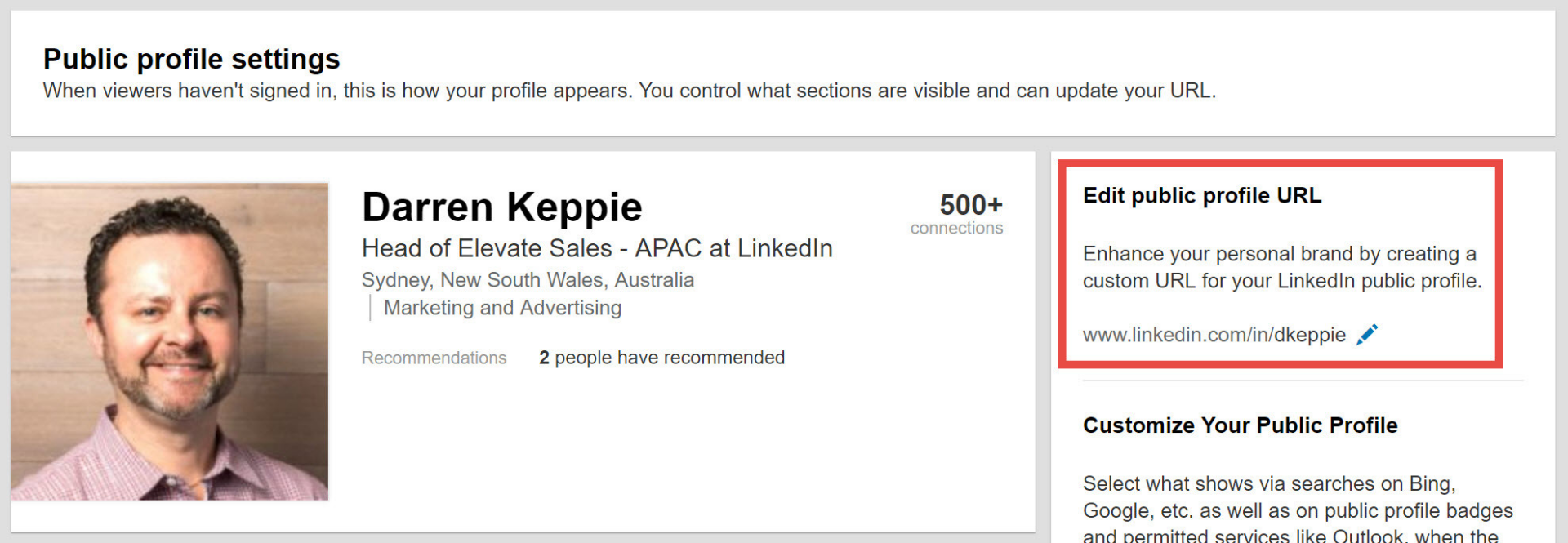
Source: LinkedIn
So you’ve optimized each section and cant wait to share your profile with the world. But wait! Have you checked your LinkedIn URL? There is nothing better than sending a link crammed with a bunch of random numbers to arrive at a perfectly polished profile.
You can fix this by clicking the edit your public URL option on the right side of your profile. From there, trim it down, shorten it and make it look neat. Spend two minutes doing this to finalize and add polish to your page.
Got a little time and still looking to learn more? Watch our video to hear more LinkedIn tips on optimizing your personal profile.