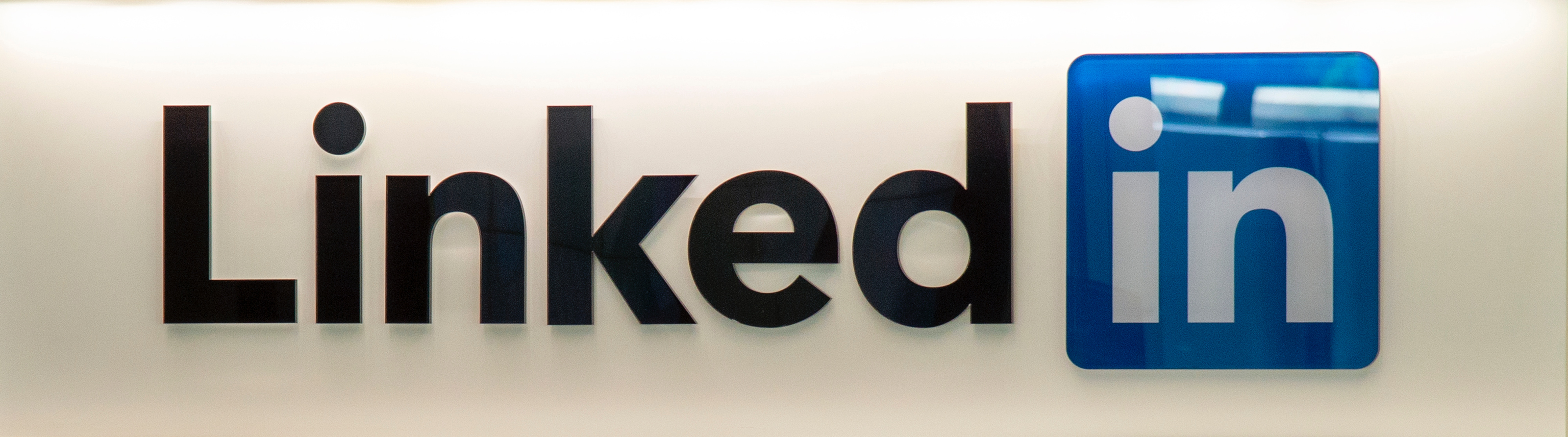It’s been several months since your business started its organic marketing strategy on LinkedIn, and to your surprise, it’s working! So, you’re probably thinking of paying for some—and with 92% of B2B marketers using the same platform— investing in LinkedIn Ads might get you a leg up on the competition.
If you’re starting or looking to know more about LinkedIn Ads for small businesses IMG can help! Our guide on LinkedIn Ads for beginners teaches you everything from audience targeting to choosing from one of the different ad formats. Keep reading to learn more!
How Do LinkedIn Ads Work?
Whether you want to generate leads, drive more traffic to your brand’s website, or boost brand awareness, LinkedIn Ads take you one step closer to promoting and growing your business. So, how does it work?
After you’ve completed filling out your business page (You can read more about doing that here), you’ll need to create a LinkedIn Ads account in Campaign Manager. This tool acts as the marionette behind the whole operation, allowing you to create, measure, and optimize your campaigns all from one place. Use the online guides to help your brand improve reaching the 660+ million LinkedIn members worldwide and launch campaigns in 23 different languages.
Choose a Business Objective
After you’ve finished setting up a LinkedIn ads account in campaign manager, you’ll choose a campaign objective from the long list of options, including:
- Brand awareness
- Website visits
- Engagement
- Video views
- Lead generation
- Conversions
- Job applicants
Keep in mind that whatever marketing objective you choose will determine which ad formats, budget types, and bid types you can use for those specific campaigns, in addition to what you’ll be spending.
Advanced Targeting
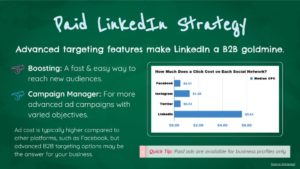
LinkedIn’s targeting tools allow you to choose from 20 audience attributions to optimize your campaign’s reach, leading to engagement rates and overall higher engagement.
Some of the categories include:
- Company size
- Company name
- Member schools
- Member interests
- Member groups
- Skills
- Job title
- Job seniority
- And more
Advanced tracking reigns as one of the most instrumental features that improve reaching the right audience to ensure a successful campaign.
Boosting Posts
If Campaign Manager makes you a little nervous, that’s perfectly OK! You can also use your LinkedIn Ad account to boost posts, an alternative way to drive traffic to your page. Note know that you can boost a post more than once.
Here’s a quick step-by-step guide to help you get started:
- Go to your Page’s Admin view of your Page, navigate to Updates in your Page feed and then find the post you’d like to boost. This can also be done by navigating to the Updates page under the Analytics tab.
- Click the Boost button above the post to open the Boost post page.
- Choose your objective using the drop-down menu.
- Select what audience type your campaign will target using the drop-down menu.
- Profile-based: Select target audience criteria from job seniority, job functions, or company industries.
- Interests-based: Select target audience criteria from member groups.
- LinkedIn Audience template: Select a LinkedIn Audience template with pre-set targeting options.
- Saved audience: Select an audience that you have already created.
- To see the targeting options for that audience, click View audience summary.
- Additional options to choose from defining your audience include preferred language, location, and more. You can refine your targeting method by adding or excluding criteria based on the audience type chosen. Save targeting preferences by clicking Save Audience.
Before boosting, make sure you check out our guidelines here on how to post engaging content.
Types of LinkedIn Ads
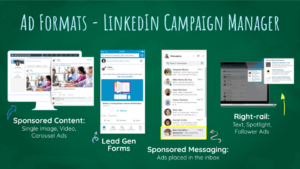
1. Sponsored Content
Sponsored Content allows you to choose from various formats based on the objective you choose and offers several benefits, including:
- Target the professions you want to reach and have your content show up in their feeds. Choose from three different formats: single image ads, video ads, and carousel ads. Sponsored content offers additional benefits, including:
- Advanced targeting that uses first-party data to optimize reaching the right audience
- Native Ads allows you to reach highly engaged audiences in feeds across both desktops and mobile devices.
- Generate leads, increase brand awareness, and nurture prospects throughout the entire sales cycle.
2. Message Ads
Send personalized messages directly to someone’s inbox. Reaching out to other professionals through Message Ads encourages immediate action, produces higher response rates, and lets you see the people and companies interested based on those responding.
3. Dynamic Ads
Dynamic Ads spark engagement by showing prospects ads automatically personalized to them. Capture your audience’s attention through customized features, including a LinkedIn user’s photo, name, and individual profile details. Build brand awareness and boost traffic by tailoring your marketing objectives and automate your ads at scale with three different formats:
- Follower ad: Drive traffic and gain a following for your LinkedIn Page or Showcase by getting LinkedIn users to click right on the ad.
- Spotlight ad: Boost website traffic or promote an action like highlighting a new product
- Jobs ad: Raise the number of talented and qualified applications through personalized ads.
4. Text Ads
These simple, pay-per-click ads (PPC) or cost-per-impression (CPM) ads save you time and let you launch effective campaigns in minutes. You can customize towards the professionals you’re trying to reach and save money by only paying for ads that work.
Create a Budget and Schedule
Now that you’ve defined targeting parameters, you can set a budget and schedule by choosing from the three options:
- Cost per send (CPS): This is used when you run Message Ads campaigns. You pay for each message that is successfully delivered.
- Cost per click (CPC): is often used for action-oriented campaigns like lead generation or event registration.
- Cost per impression (CPM) model: is typically a better fit when brand awareness is the goal.
After choosing an ad preference, you will make a suggested bid, daily budget, start date, end date, and total budget. LinkedIn utilizes an auction system for bidding that rewards engagement, so even if you’re not the highest bidder, you can still be in the running to win at auction.
For first-time bidders, here are some best practices to get you started:
- Beat out the competition: When creating your campaign, it’s worth upping the ante by making an assertive bid of one to two dollars above the suggested range, increasing the odds of getting your campaign seen.
- Don’t go too low: By setting daily caps too low, you run the risk of not getting enough clicks which are how you receive the optimization data for that day. Instead, if the suggested daily budget is $25, experiment with $50 to see whether it impacts your audience’s engagement levels, resulting in a win at auction.
- Cancel Anytime: Take comfort in knowing that you can click to cancel your campaign at any time.
Tracking Your Campaign
After going live, it’s time to monitor your campaign to see how well it performs. Visit Campaign Manager to view the analytics for each of your ads and gauge its progress by using overall impressions, clicks, social actions, and budget metrics. With loads of data gathered, you can optimize your campaign however you choose—edit ads, switch up targeting methods, and adjust the toggle ad variations as your campaign progresses and fluctuates in performance.
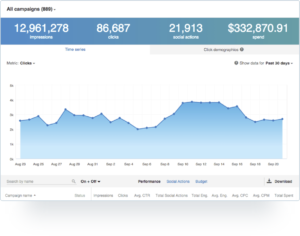
Source: LinkedIn
LinkedIn paid ads’ most significant selling point is its advanced targeting capabilities; other than that, an organic content strategy, when done right, can also lead to plenty of quality engagement and traffic to your brand’s page. If you’re still on the fence on whether or not it’s worth investing,
Not ready to spend the extra money? Learn more about optimizing your organic content strategy by clicking here to learn more about how to post on LinkedIn.